Filtered view
A filtered view represents “a view on top of another view”, which can be used to filter (include or exclude) specific elements and/or relationships, based upon their tag. In summary, you create a view with all the elements and relationships that you want to show, and then create one or more filtered views on top, specifying the tags that you’d like to include or exclude. The main benefit of using filtered views is that element and relationship positions are shared between the filtered views.
Example
A typical usage scenario is something like showing the current state vs future state. Here we might define a single System Landscape view, with two filtered views on top; one showing the current state, and the other showing future state.
Current state
User uses Software System A for tasks 1 and 2.
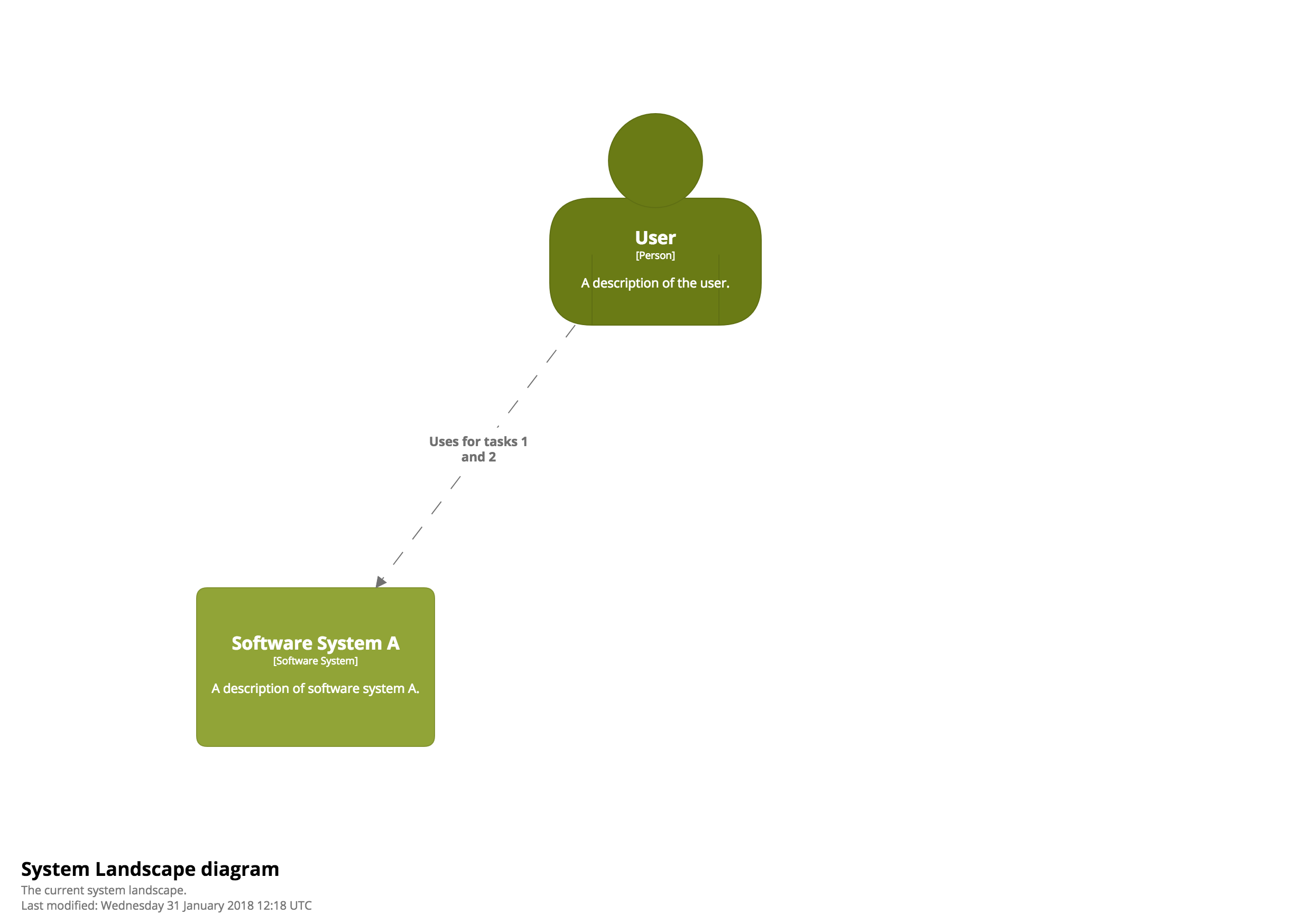
Future state
Software System B will be introduced in the future to fulfil task 2.
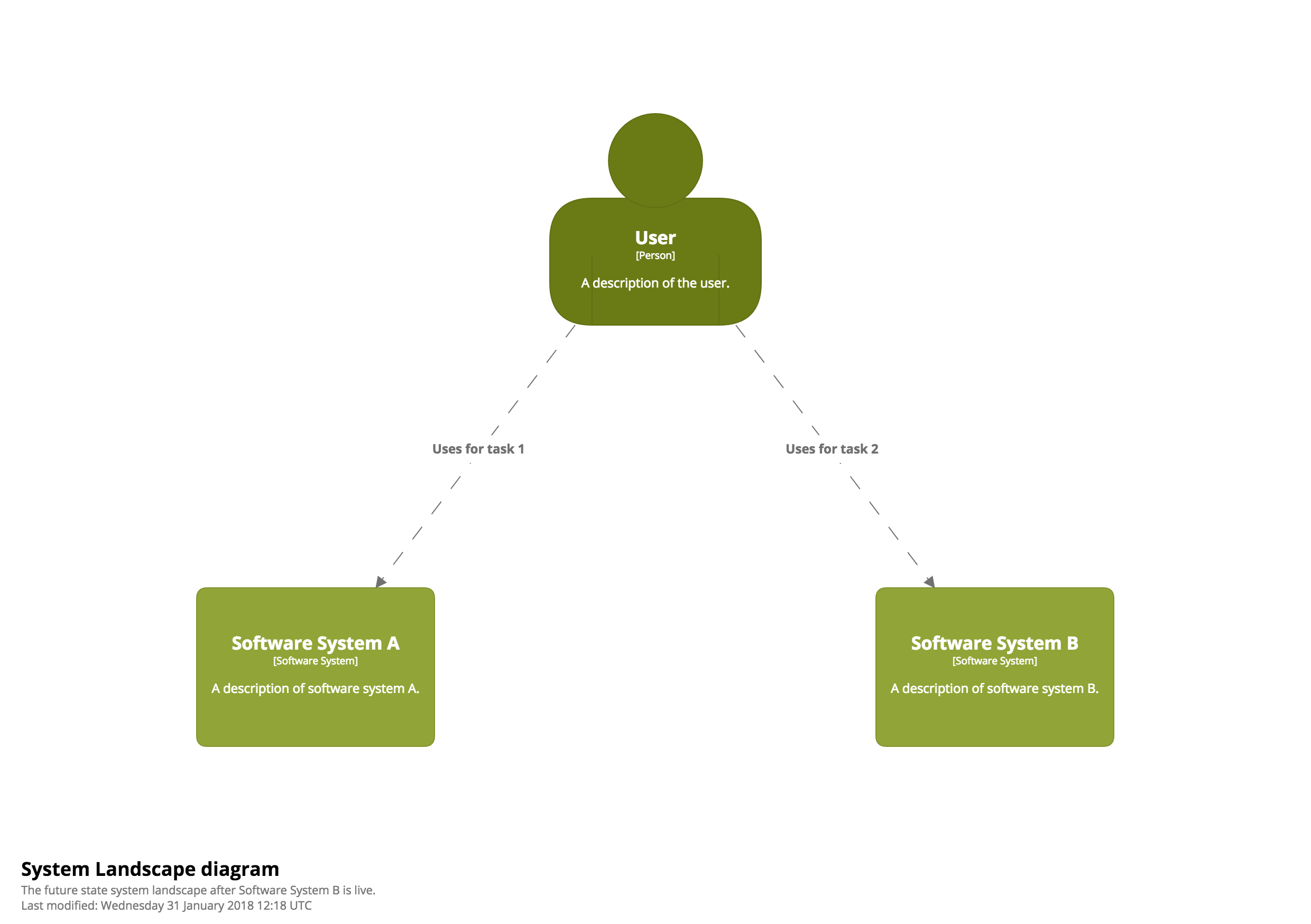
Notes
- Filtered views can be created on top of static views only; i.e. System Landscape, System Context, Container, and Component views.
- Once a filtered view is defined for a given “base view”, that base view will no longer show up in your diagram list. This is by design. If you’d like to see the base view too, just create another filtered view for the same base view, which includes the
ElementandRelationshiptags. - Filtered views are designed to work with manual layout, where multiple filtered views can share that same layout information, hiding/showing elements/relationships as appropriate. For this reason, filtered views are not supported by any of the automatic layout only export formats (e.g. PlantUML and Mermaid), but you can achieve a similar result using DSL expressions (e.g.
include element.tag==Tag 1,include relationship.tag==Tag 2, etc) in your view definition.