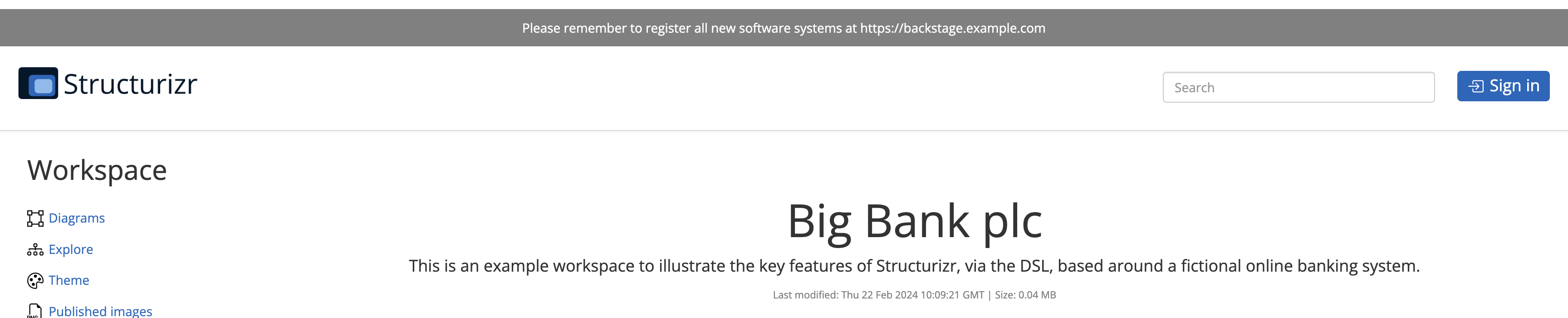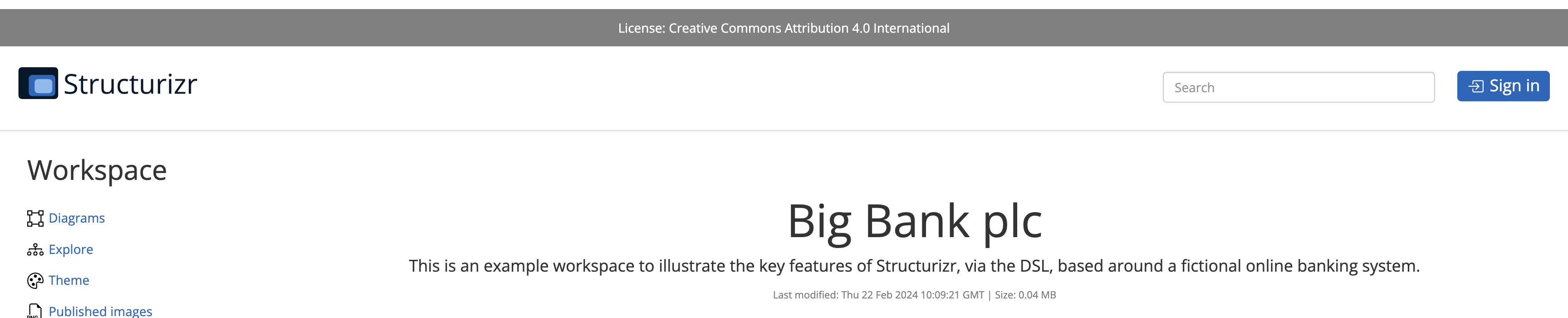Customisation
The on-premises installation has some mechanisms that allow for some minor customisation of the UI.
structurizr.css
The CSS used to render the on-premises installation can be customised by adding a file named structurizr.css to the Structurizr data directory containing CSS definitions that you would like to override (e.g. font definitions). The opening and closing <style> tags are not required.
structurizr.js
Arbitrary JavaScript (e.g. using JQuery or vanilla JavaScript) can be included into all pages by adding a file named structurizr.js to the Structurizr data directory. The opening and closing <script> tags are not required.
In addition to ad hoc JavaScript, there are a couple of callback methods that you can implement, which are called before and after a workspace has been loaded.
beforeWorkspaceLoaded(json)afterWorkspaceLoaded(json)
Examples
Example 1: Adding a banner to all pages
A banner can be added to all pages of the on-premises installation by adding some CSS and JavaScript as follows:
structurizr.css
#banner {
background: gray;
color: white;
border-top: 10px solid white;
padding: 10px;
}
#banner a {
color: white;
}
structurizr.js
$(document).ready(function() {
$('#banner').html('Please remember to register all new software systems at <a href="backstage.example.com" target="_blank">https://backstage.example.com</a>');
});
Example 2: Adding a banner to workspace pages to show the content license
A banner (in this case based upon a workspace property) can be added to all workspace pages by adding some CSS and JavaScript as follows:
structurizr.css
#banner {
background: gray;
color: white;
border-top: 10px solid white;
padding: 10px;
}
structurizr.js
function afterWorkspaceLoaded(workspace) {
if (workspace.properties && workspace.properties['license']) {
$('#banner').text('License: ' + workspace.properties['license']);
} else {
$('#banner').text('Warning: This workspace has no license');
}
}